All you have to do is register in google Ad manager with your gmail account, after successfully register in Google Ad Manager, the next step is to create ad units that will be displayed on the blog.
Here are the steps :
Step 1: Select The Ad Unit Menu
First of all, choose the ad unit menu :
- Log in to Ad Manager.
- Select the inventory menu.
- Select An Ad Unit.
Step 2: Create Ad Units
To create an ad unit, Click new ad Unit.
After the form opens, give the ad unit a descriptive name, so you can easily find out exactly where the ad unit is located.
The name of the ad unit can consist of letters, numbers, dashes and underscores.
An example of a descriptive ad unit name, for example like this: PU KB TopArt Post.
- PU, is the abbreviation of this blog: PortalUang.
- KB, large square, unit of measure 336×280 (larger rectangle).
- TopArt, the Unit is located at the top of the article.
- Post, Just for the post Page.
In this way, you have the important information of the ad unit, which is immediately visible from its name, so you can know what type of ads it is and where they are located very easily.
Make this a habit every time you create a new ad unit.
Here's a guide on how to create a new ad unit in Google Ad Manager :
1. Form Settings :
- Parent ad Unit, this will automatically fill the top tier, if you're creating an ad unit for the first time.
- Name, fill in the example as above “PU KB TopArt Post".
- Code, fill with name but spaces replaced undescore PU_KB_TopArt_Post.
- Description, fill in the necessary notes for the course.
2. Form Size :
- Size Mode, fill fixed size mode or smart banner.
- If using a fixed size, select or enter the size of the ad unit. Here I choose Smart banner.
3. Target Window Form :
Then select the target window of the ad unit when clicked later.
_Top, the advertised page opens in the same window.
_Blank, the advertised page opens in a new window.
4. Form Reward :
Enter the type of reward and the amount.
Examples :
-Watch the video to the end to Get Free Mobile legends skins.
-Watch this video to get discount coupons, shopping at Matahari Mall.
This Reward functions more or less like the example above.
5. Placement Form :
This is more or less the same as when creating a custom channel in Google Adsense.
Here you, simply associate the newly created ad unit with an existing ad.
Google Adsense dedicated channel : what it is, how to create and view reports
Never with about a special channel Google Adsense, which he said could increase income.
6. Form Adsense :
The point of this form is that advertisers who go through Google Adsense, can see or access this ad unit.
And like the caption “maximize revenue from unsold inventory with AdSense”.
Used to display Adsense ads when no one's inventory is of interest.
7. Frequency Limit Form :
Set a label frequency limit, used to limit the number of impressions shown to users for creatives that use a predefined similar label.
Set an ad unit frequency limit, used to limit the number of creatives served in this ad unit within a certain period of time.
8. Form Update Ratio :
For ad units used in Android apps (Admob) only, select renewal rate.
9. Form Label :
Fill in the form label or can also be blank.
Then click Save.
Step 3: Show Ads With Create Tag
To display the results of creating the above ad units, namely creating or generating ad tags.
Here's how to create tags in Google Ad Manager :
- Select the inventory menu.
- Select An Ad Unit.
- Select the ad unit to be displayed on the website or app, click the name of the ad unit.
- Select the Tags tab.
- Select the type of tag, ad unit, where it will be used.
- Click Next.
- Click Next.
The Tag is successfully created, you will find 2 codes, the top one is placed between the <head></head>. And the second is placed according to the desired position.
Done, next is how to create an order or campaign in Google Ad Manager.
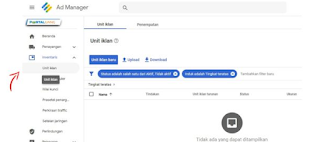


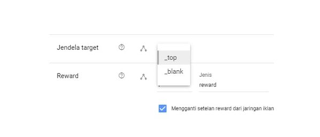



Mantap.....
ReplyDeleteKalau Kita bikin 2 unit iklan, apakah kedua tag unit iklannya di pasang semua??? Kalo iya jadi berat min website nya
ReplyDelete